Snapseed, a powerful photo editing app, has become a go-to choice for both amateur and professional photographers. Packed with an array of tools and filters, Snapseed offers users the ability to enhance their photos with precision and ease. From basic adjustments like brightness and contrast to advanced features such as selective editing and healing brush, this app provides comprehensive editing capabilities at your fingertips.
Whether you’re looking to touch up portraits or create stunning landscapes, Snapseed’s intuitive interface makes it accessible for all skill levels. Get ready to unlock the full potential of your smartphone photography with Snapseed.
Getting Started with Snapseed on Mac
Download and Install
To get started with Snapseed on your Mac, head over to the Mac App Store. Search for “Snapseed” in the search bar, and once you find it, click on the download or install button. After a few moments, the app will be ready for use.
Once installed, launch Snapseed from your Applications folder or by searching for it using Spotlight. When you open the app for the first time, you’ll be prompted to grant necessary permissions to access photos and files on your device.
Creating and Editing Projects
When you’re inside Snapseed, start by creating a new project or opening an existing photo for editing. To create a new project, click on “Open” at the top left corner of the interface. Then select “New” from the dropdown menu that appears.
If you already have a photo in mind that needs editing, simply click on “Open” and choose an image from your computer’s storage. Once opened, you can begin applying various edits such as filters, adjustments to brightness and contrast, cropping, sharpening details, etc.
Understanding Interface Layout and Tools
The basic layout of Snapseed features different tools located at either side of your screen while keeping most of its content area dedicated to viewing your image clearly without any distractions. On one side are all available tools such as Tune Image (for basic adjustments), Details (for sharpening), Crop (to change aspect ratio), etc., whereas other options like Looks (pre-made filters) are accessible via icons at the bottom center.
Each tool has its own set of controls which appear when selected – these let users make precise changes based on their preferences. For instance: sliding up or down adjusts brightness; swiping left or right changes saturation; pinching zooms in/out while cropping; tapping preset looks previews instant style variations that can be applied instantly.
Navigating the User-Friendly Interface of Snapseed
Navigating Editing Tools
When using Snapseed, you can find a wide array of editing tools conveniently located at the bottom of the screen. These tools include options for cropping, tuning, and applying filters to enhance your photos. By simply tapping on each tool, you can access various settings and make adjustments to your images.
For instance, by selecting the “Tune Image” tool, users can modify parameters like brightness, contrast, saturation, ambiance, shadows, and warmth with just a few taps or swipes. This allows for easy customization of photos without any complicated processes.
Utilizing Gestures
Snapseed provides an intuitive user experience through its use of gestures such as swiping and pinching. For example:
-
Users can swipe up and down to choose different editing options within a specific tool.
-
Pinching inwards or outwards enables zooming in or out when making precise adjustments to specific areas of an image. These simple gestures allow for seamless navigation through different editing features without cluttering the interface with multiple buttons.
Accessing Settings Menu
To further personalize your Snapseed experience, you can easily access the settings menu by tapping on the three horizontal lines icon (also known as the “hamburger menu”) located at the top left corner of the screen. From here:
-
Users are able to adjust preferences related to saving images and exporting edited photos.
-
They can also explore additional features like QR Lookups which enable custom filter creations based on unique QR codes.
Mastering Non-Destructive Editing Techniques
Benefits of Non-Destructive Editing
Non-destructive editing in Snapseed allows users to make changes to their photos without altering the original image. This means that any adjustments or enhancements made can be reversed or modified at any time, providing a safety net for experimentation. By utilizing non-destructive editing, users can have the freedom to explore various edits without worrying about permanently changing their original photo.
One of the significant benefits of non-destructive editing is the ability to maintain the integrity of the original image. Users can apply different adjustments such as exposure, contrast, and color enhancements while preserving the initial quality of their photo. This ensures that if they are not satisfied with a particular edit, they can easily revert back to the unaltered version.
Another advantage is that non-destructive editing enables users to create an edit stack, which records all modifications applied to an image in a sequential order. This feature provides transparency and control over each adjustment made during the editing process. It allows users to revisit specific edits within the stack and fine-tune them as needed.
Reversible Edits Using Non-Destructive Techniques
In Snapseed, reversible edits using non-destructive techniques involve applying adjustments through tools like healing or selective filters without permanently altering the original photo. For instance, when using healing tools like “brush” or “spot repair,” users can seamlessly remove imperfections from their images while preserving its authenticity.
Moreover, by leveraging selective filters such as “Tune Image” or “White Balance,” users can precisely modify specific areas within a photo without affecting other parts. These selective adjustments are entirely reversible and do not cause any irreversible changes to the original image.
Experimenting with Different Adjustments Without Altering Original Images One of Snapseed’s key features is its capability for experimenting with various adjustments without modifying original images irreversibly. Users have access to an array of tools including cropping, rotating, sharpening, and applying artistic effects among others—all while maintaining non-destructiveness.
For example:
-
Users can experiment with different styles and tonal effects under “Tune Image” before finalizing their preferred look.
-
They may also try out creative enhancements such as adding drama or vintage effects knowing that these alterations won’t impact their source material irreparably.
Also Helpful: what-will-be-the-newest-phone-in-2024
Enhancing Composition with Selective Editing Tools
Applying Selective Edits
When using Snapseed, the selective editing tool allows users to apply specific edits to particular areas of a photo. This feature enables individuals to enhance the composition by focusing on key elements within the image. For instance, if there’s a landscape photo with a vibrant sky but dull foreground, one can use selective editing to boost the saturation and contrast in just the sky, thereby creating a more balanced and visually appealing composition.
By utilizing this tool, photographers can precisely adjust brightness, contrast, and saturation in targeted regions of an image. This level of control empowers them to refine their compositions by highlighting or toning down specific aspects without affecting the entire picture. As such, they can emphasize certain details that contribute to an enhanced overall visual impact.
Mastering Selective Editing
To refine one’s editing skills further, it is crucial to master Snapseed’s selective editing tools. Through practice and experimentation with various photos, individuals can gain proficiency in leveraging these features effectively. By doing so, they will develop a keen eye for identifying which areas of an image could benefit from selective adjustments.
Moreover, understanding how different settings like highlights, tint, or even specialized brushes affect specific parts of an image is essential for achieving desired results when refining composition through selective editing. With continuous practice and exploration of Snapseed’s capabilities, users can gradually elevate their ability to transform ordinary images into compelling visual narratives through precise adjustments.
Advanced Adjustment Tools for Professional Edits
Precision in Adjustments
Snapseed offers a wide range of adjustment tools that cater to the needs of professional photographers. With features like curves adjustments, white balance, and perspective control, users can achieve precise edits tailored for their specific requirements. The app’s ability to fine-tune exposure, color temperature, and perspective allows photographers to take their editing skills to the next level.
The tune image tool provides expert-level options for adjusting brightness, contrast, saturation, shadows, and highlights. This ensures that every aspect of an image can be precisely altered to achieve the desired effect. Furthermore, Snapseed’s white balance tool enables users to correct any color cast present in their photos with just a tap.
The app’s perspective tool empowers photographers to make sophisticated changes in composition by adjusting horizontal and vertical perspectives. This is especially beneficial when working with architectural or landscape photography where maintaining proper proportions is crucial.
Tailored Professional-Level Edits
Professional photographers require advanced tools that allow them to make intricate adjustments while preserving image quality. Snapseed meets this demand by offering features such as mask tool, which allows selective editing within specific areas of an image. By utilizing this tool along with curves adjustments and other advanced options available in Snapseed, photographers can create compelling visual narratives through precise editing techniques.
Moreover, the app’s ability to save customized presets streamlines the editing process by allowing users to apply consistent adjustments across multiple images effortlessly. Users also have access to a variety of additional tools including the healing tool for removing unwanted elements from photos and the rotate tool for making fine-tuned orientation changes.
Applying Filters and Effects for Mood Alteration
Wide Range of Filters
Snapseed offers a wide range of filters and effects to alter the mood of your photos. You can experiment with various options such as vintage, black and white, drama, or glamour glow. These filters allow you to transform the overall look and feel of your images.
Snapseed’s glamour glow filter is particularly popular for adding a touch of elegance and sophistication to photos. By adjusting the intensity of this effect, you can enhance the brightness and create a soft, radiant glow that elevates the visual appeal of your images.
The application provides an array of styles that cater to different preferences. Whether you want to achieve a classic, timeless look with black and white filters or add drama with intense color enhancements, Snapseed has something for every mood.
Evoke Specific Emotions
With Snapseed’s diverse selection of filters and effects, you have the flexibility to apply subtle or dramatic alterations to evoke specific emotions in your images. For instance, if you’re aiming for a nostalgic vibe in your photos, you can opt for vintage filters that infuse warmth and nostalgia into each image.
On the other hand, if you want to create impactful visuals with bold contrasts and deep shadows that convey mystery or intensity, experimenting with dramatic effects would be ideal. The ability to customize these adjustments allows you to tailor the mood according to your creative vision.
In addition to enhancing visual aesthetics through mood alteration techniques such as glamour glow or vintage styling, Snapseed also empowers users by providing intuitive controls that make it easy to fine-tune these effects until they perfectly align with their desired emotional impact.
-
Variety: Vintage & black-and-white filters
-
Flexibility: Subtle or dramatic alterations
-
Customization: Intuitive controls for fine-tuning
Combining Filters for Unique Photo Looks
Layering Filters
When using Snapseed, combining multiple filters can help create unique and customized photo looks. By layering different filters, such as lens blur or double exposure, users can achieve artistic effects and visual impact in their photos. For instance, applying a vintage filter first and then adding a grunge filter on top of it can result in an entirely new aesthetic for the image.
Experimenting with blending modes is another way to enhance the overall aesthetic of your photos. Blending modes allow you to control how different layers interact with each other, giving you more creative freedom over the final look of your image. For example, using the “overlay” blending mode when applying a black and white filter on top of a color-enhancing filter can produce striking contrasts and emphasize certain elements within the photo.
Combining filters not only offers endless possibilities for creating unique looks but also allows photographers to express their creativity by producing visually captivating images that stand out from standard edits.
Customized Visual Impact
By leveraging various filters available in Snapseed, users have the opportunity to craft personalized visual impacts that align with their artistic vision. For instance, combining a vignette filter with a lens blur effect can draw attention to specific areas of the photograph while creating depth and dimensionality. This technique is especially useful for portrait photography where highlighting the subject’s features while blurring out distractions in the background enhances the overall composition.
Moreover, utilizing double exposure alongside color grading filters enables photographers to merge two distinct images seamlessly, resulting in compelling compositions that convey storytelling elements or evoke specific emotions within one frame.
Saving and Exporting High-Quality Images
Customizing Export Settings
When using Snapseed, you can customize the export settings to ensure that your edited photos are saved in high quality. Before saving your images, you have the option to adjust various settings such as file format, size, and quality. This level of customization allows you to tailor the exported images according to your specific requirements.
For example, if you’re editing a photograph for professional use or printing purposes, you may want to save it in a high-resolution format with maximum quality. On the other hand, if you’re sharing images on social media or via messaging apps where large file sizes might be an issue, adjusting the export settings can help optimize the balance between image quality and file size.
In addition to customizing these settings for individual photos, Snapseed also offers batch processing capabilities. This means that if you have multiple photos that require similar export settings, you can apply those settings across all selected images simultaneously. This feature is particularly useful for photographers who need to maintain consistency in image quality across their portfolio.
Sharing Edited Images Directly from Snapseed
Once your photos are edited and saved in high quality within Snapseed, you have the convenience of sharing them directly from the app across various platforms. Whether it’s through email, messaging apps like WhatsApp or Messenger, or social media platforms such as Instagram or Facebook, Snapseed streamlines the process of sharing your high-quality edited images.
This seamless integration eliminates the need to manually transfer files from one location to another before sharing them online or with others. With just a few taps within Snapseed, professional photographers and mobile photo enthusiasts alike can effortlessly showcase their work without compromising on image quality during transmission.
Closing Thoughts
In conclusion, mastering Snapseed on Mac can elevate one’s photo editing skills to new heights. The user-friendly interface, non-destructive editing techniques, advanced adjustment tools, and creative filters provide a comprehensive toolkit for achieving professional-level edits. By combining these features with selective editing tools and composition enhancement capabilities, users can create unique and high-quality images that stand out.
Take the time to explore each feature discussed in this guide and experiment with different combinations to unleash the full potential of Snapseed. With practice and attention to detail, users can harness the power of this software to produce stunning visual content that captivates audiences.
Frequently Asked Questions
What is Snapseed and how can I use it on my Mac?
Snapseed is a powerful photo editing app that offers a user-friendly interface and non-destructive editing techniques. To use it on your Mac, you can download the app from the Mac App Store and start editing your photos with its advanced tools.
How do I navigate the user-friendly interface of Snapseed?
Snapseed’s user-friendly interface allows for easy navigation. Simply familiarize yourself with the various tools and menus available, such as the toolbar for making adjustments, filters for adding effects, and selective editing tools for enhancing specific areas of your photos.
What are non-destructive editing techniques in Snapseed?
Non-destructive editing in Snapseed means that any changes made to an image can be reversed or adjusted at any time without affecting the original image file. This allows you to experiment freely with edits while preserving the integrity of your original photo.
How can I enhance composition using selective editing tools in Snapseed?
Snapseed provides selective editing tools that allow you to make precise enhancements to specific areas of your photos. You can adjust brightness, contrast, saturation, and more in targeted regions, enabling you to improve overall composition effectively.
Which advanced adjustment tools does Snapseed offer for professional edits?
Snapseed offers a range of advanced adjustment tools such as curves, white balance, perspective transformation, and healing brush. These features cater to professional-level edits by providing fine-tuned control over color correction, perspective adjustments, and retouching capabilities.
1 thought on “A Guide to Using Snapseed on Mac for Stunning Photo Editing”