In 2024, the Google Pixel phone unveils a groundbreaking trick – charging other devices using battery share. This innovative feature allows you to power up your gadgets using just your trusty smartphone. Imagine never worrying about running out of battery or missing out on quick share on any device again.
With this new capability Charge Devices with Google Pixel Phone, you can be a real-life superhero for your friends whose phones or accessories are draining out. Stay connected and powered up wherever you go with this game-changing function from Google Pixel.
Key Takeaways
-
Enable Battery Share: Activate the Battery Share feature on your Google Pixel phone to wirelessly charge other devices, providing convenience and versatility.
-
Optimize Battery Usage: Manage your Pixel’s battery effectively by setting limits for sharing, ensuring efficient use of the Battery Share feature.
-
Maximize Charging Efficiency: Choose between wired and wireless charging options with your Pixel based on your needs and preferences, balancing speed and convenience.
-
Utilize Quick Tile Feature: Take advantage of the Quick Tile function on your Pixel for seamless and quick device charging, enhancing user experience.
-
Extend Device Battery Life: Implement tips and best practices to maximize the Battery Share feature, prolonging the lifespan of both your Pixel and other devices.
-
Enhance Charging Experience: By following the step-by-step guide and recommendations provided, you can enhance your device charging experience with the innovative features of your Google Pixel phone.
Understanding Battery Share on Google Pixel
Wireless Charging Capability
Battery Share on Google Pixel enables you to wirelessly charge other devices such as smartwatches, earbuds, or even another phone. This feature turns your Google Pixel into a convenient and portable power bank. You no longer need to carry multiple chargers or worry about running out of battery on your essential gadgets.
Sharing the battery of your Pixel with friends or family members is simple and efficient. Imagine being able to help a friend whose phone is about to die during an important call by quickly transferring some battery power from your own device. It’s like having a reliable backup charger that fits right in your pocket.
Easy Sharing Process
To utilize Battery Share, all you need to do is activate the feature on your Google Pixel settings and place the two devices back-to-back. The process is straightforward and seamless, making it accessible for anyone needing a quick boost of energy for their devices. This innovative technology promotes connectivity and convenience among users who rely heavily on their smartphones throughout the day.
Moreover, this new trick introduced in 2024 enhances the overall user experience with Google Pixel phones by offering a practical solution for common charging dilemmas. Users can now avoid carrying bulky power banks or scrambling to find an available outlet when their devices are low on battery.
Enabling Battery Share on Google Pixel Phones
Access Battery Share Feature
To access the Battery Share feature on your Google Pixel phone, swipe down on the notification shade and tap the Battery icon. This action will lead you to the settings where you can enable this innovative feature.
By tapping into your phone’s settings menu, specifically in the battery section, you can easily locate and enable Battery Share. Once activated, you’re all set to share your device’s battery with other gadgets that need a power boost.
Sharing Your Pixel’s Battery
Once enabled, sharing your Pixel’s battery becomes a breeze. Whether it’s a friend’s dying smartphone or another device that needs some juice, simply connect them via cable to your Pixel and witness as they start charging from your phone.
Pros:
-
-
Convenient way to help others charge their devices.
-
Useful during emergencies when other devices run out of battery.
-
Cons:
-
-
Could drain your own phone’s battery faster.
-
Might limit how long you can use your own device without charging again.
-
Enabling this feature opens up new possibilities for using your Google Pixel phone as more than just a personal device; it becomes a helpful tool in assisting others during their time of need.
Step-by-Step Guide to Wirelessly Charge Devices
Compatibility Check
To wirelessly charge devices using your Google Pixel phone, first, ensure that both devices support wireless charging. For instance, the Google Pixel 6 and newer models are equipped with Battery Share technology. Verify that the device you want to charge is also compatible with wireless charging.
It’s essential to have compatible devices for successful wireless charging. The Google Pixel phone and the other device must be capable of wirelessly transferring power between them.
Make sure that your Google Pixel phone has enough battery life to share power wirelessly without draining its own battery excessively.
Aligning Charging Coils
Once you’ve confirmed compatibility, position the two devices back-to-back. Align their respective charging coils correctly for efficient power transfer during wireless charging.
The alignment of the charging coils is crucial for effective power transmission between your Google Pixel phone and the receiving device. Proper alignment ensures optimal contact between the two devices for seamless charging functionality.
Remember that a misaligned placement may hinder or slow down the wireless charging process, leading to inefficient power transfer or even disconnection during charging sessions.
Managing Your Pixel’s Battery for Device Charging
Monitoring Battery Level
Keeping track of your Pixel’s battery level is crucial when planning to charge other devices. By ensuring that your Pixel has sufficient power, you can share it with other gadgets seamlessly. Avoid letting the battery on your Pixel drain entirely as this could impact its overall performance negatively.
Regularly checking the battery status of your Pixel will help you be prepared to charge other devices effectively. Maintaining a healthy level of charge on your Pixel ensures that you have ample power available whenever you need to juice up another gadget.
Regular Charging Routine
To ensure optimal performance and longevity from your device, make charging your Pixel a regular habit. Consistent charging not only keeps the battery life healthy but also allows you to have enough power stored in the device for sharing with other gadgets whenever necessary.
Creating a routine where you plug in and charge your Pixel at convenient times during the day can help maintain a steady flow of power for both your phone and any additional devices that require charging.
Setting Battery Limits for Efficient Sharing
Adjusting Battery Sharing Limit
To efficiently share power from your Google Pixel phone, you can adjust the battery sharing limit. By setting a lower limit, you reserve more power for personal use. For example, if you’re out and about and need to ensure your own device stays charged, lowering the sharing limit is beneficial.
Increasing the sharing limit is advantageous when you have excess battery capacity and want to assist others in charging their devices. This feature allows flexibility in managing how much power is allocated to charging external devices. It’s like having control over a faucet – adjusting it according to your needs.
Customizing Power Allocation
By customizing these settings on your Google Pixel phone, you have the ability to be more conscious of how power is distributed between your device and others. It’s akin to being able to decide who gets what portion of a cake during dessert time at a party – ensuring everyone gets their fair share without anyone feeling left out.
When someone asks if they can borrow some charge from your device, having this feature set up lets you easily manage how much power they can draw from your phone. You hold the reins on deciding whether they get just a small slice or an entire piece of that delicious battery life cake.
Wired vs Wireless Charging with Your Pixel
Speed and Convenience
Wireless charging offers convenience, while wired charging is generally faster. When you need a quick boost of power for your own device, opt for wired charging. It ensures a speedy recharge when you’re on the go or in urgent situations.
Using wireless charging can be perfect for sharing battery power with other devices without the hassle of cables. If you have multiple devices that need some juice, like smartwatches or earbuds, placing them on your Google Pixel phone can help top up their batteries effortlessly.
Flexibility and Sharing
The flexibility of wireless charging allows you to charge your phone without being tethered to an outlet by a cable. This freedom is especially useful when you want to quickly grab your phone off the charger without dealing with tangled wires. If friends or family members need to borrow some battery life from your device, wireless charging makes it easy for them to do so without needing specific cables.
When considering wired charging, it’s essential for scenarios where time is of the essence. For instance, before heading out and realizing your battery is low, using a wired connection can swiftly provide enough power to keep you going throughout the day.
Tips for Maximizing Battery Share Feature
Keeping Screen Off
When using Battery Share, it’s advisable to keep your Pixel’s screen off. This simple step can help conserve more battery power. By turning off the screen, you reduce energy consumption, allowing more power to be transferred through Battery Share.
Maintaining a dark screen while utilizing Battery Share ensures that the majority of the device’s power is directed towards charging another device. This practice optimizes the sharing process and helps extend the overall battery life of your Pixel phone.
Avoiding Resource-Intensive Apps
To make the most of Battery Share, it is recommended to avoid running resource-intensive apps or engaging in activities that demand high levels of processing power. These applications can drain your phone’s battery quickly, reducing its ability to efficiently share power with other devices.
Utilizing Quick Tile for Easy Device Charging
Adding Battery Share Quick Tile
To make charging devices with the Google Pixel phone a breeze, consider adding the Battery Share Quick Tile to your notification shade. This feature allows you to quickly access the Battery Share function without navigating through multiple settings. By having this tile readily available in your notification shade, you can enable or disable Battery Share with just a simple tap.
Customization is key. You have the flexibility to position the Quick Tile wherever it’s most convenient for you on your screen. Placing it strategically in either the right corner or at the top ensures that one-tap access is always within reach.
Streamlining Device Charging
With just a quick tap on the customized location of your Quick Tile, you can effortlessly turn on or off Battery Share functionality without any hassle. This streamlined approach saves time and effort by eliminating unnecessary steps usually required to toggle this feature via settings.
The convenience of having this essential tool easily accessible cannot be overstated. Imagine being able to charge other mobile accessories or devices promptly by simply tapping an object placed conveniently on your screen—a seamless process made possible by utilizing Google Pixel’s innovative features.
Closing Thoughts
Now that you’ve mastered the art of wirelessly charging your devices with your Google Pixel phone, you’re all set to enjoy the convenience it brings. Remember, managing your Pixel’s battery efficiently is key to seamless device charging. Set those battery limits and switch between wired and wireless charging as per your needs. With these tricks up your sleeve, you’re on your way to becoming a device-charging pro!
So, go ahead, put these tips into action, and make the most out of your Google Pixel’s Battery Share feature. Keep your devices juiced up effortlessly and stay connected on the go. Your Google Pixel is not just a phone; it’s a powerhouse of possibilities waiting for you to explore!
Frequently Asked Questions
How does Battery Share work on Google Pixel phones?
Battery Share on Google Pixel allows you to wirelessly charge other devices using your phone’s battery power. It turns your Pixel into a charging pad for compatible devices, making it convenient to share battery life when needed.
Can I set limits on how much battery is shared with other devices?
Yes, you can manage the amount of battery shared by setting limits on your Google Pixel. By adjusting the sharing settings, you can control the percentage of your phone’s battery that goes towards charging external devices, ensuring efficient usage.
What are some tips for maximizing the Battery Share feature and menu options?
To maximize Battery Share on your Google Pixel, keep both devices close together during charging for optimal performance. Ensure that all software and firmware are up to date for seamless compatibility between your phone and the connected device.
Is wired or wireless charging more efficient with a Google Pixel for device sharing?
Wireless charging through Battery Share offers convenience and flexibility compared to traditional wired methods. While both options work well with a Google Pixel, wireless charging eliminates the hassle of cables and allows for easier multi-device charging scenarios.
How can I use Quick Tile to facilitate easy device charging with my Google Pixel?
Quick Tile provides a shortcut in the notification panel of your Google Pixel for quick access to features like Battery Share. By customizing Quick Tile settings, you can easily enable or disable Battery Share functionality without navigating through multiple menus, streamlining the process of device charging.