Want to make your google Pixel Watch 2 battery last longer? We’ve got you covered! From optimizing settings to using power-saving features, these tips will keep your device and watch face running smoothly all day. Plus, we’ll share some handy tricks for maximizing every drop of power from your smartwatch. Scroll down for reviews of our top picks,
Key Takeaways
-
Optimize Display Settings: Lower the brightness of your Pixel Watch 2 and use the Always-On Display feature judiciously to conserve battery life.
-
Limit Notifications: Customize app alerts to minimize unnecessary screen activations, reducing overall power consumption.
-
Adjust Sync Settings: Decrease the frequency of background data fetching for apps to save battery power.
-
Enable Battery Saver Mode: Activate this mode when your battery is running low or overnight to extend the device’s battery life.
-
Monitor and Uninstall Power-Hungry Apps: Regularly check the battery usage of apps in your settings and uninstall those that drain the battery excessively.
1. Optimize Display Settings: Lower Brightness and Use Always-On Display Wisely.
Lowering the brightness of your Google Pixel Watch 2 is a simple yet effective way to extend battery life. By dimming the screen, you reduce power consumption significantly.
Utilize the Always-On Display feature judiciously on your Pixel Watch 2. While this feature offers convenience by showing information continuously, it can drain the battery faster if not used wisely.
Adjusting the display timeout settings on your Pixel Watch 2 can play a vital role in enhancing battery performance. Setting a shorter timeout ensures that the screen turns off promptly when not in use, conserving precious battery power.
2. Limit Notifications: Customize App Alerts to Reduce Screen Time.
Customizing app alerts on your Google Pixel Watch 2 is a smart move to cut down on unnecessary distractions and save precious battery life. By tailoring the notifications you receive, you can focus only on what matters most, reducing the time your screen stays active.
Disabling non-essential notifications from various apps is key to preventing constant interruptions that drain your device’s battery unnecessarily. By doing so, you not only enhance productivity but also prolong the usage time of your Google Pixel Watch 2.
Prioritizing important notifications through customized alert settings empowers you to stay connected while managing battery consumption effectively. This feature allows you to strike a balance between staying informed and conserving energy for when it truly counts.
3. Adjust Sync Settings: Reduce Background Data Fetch Frequency for Apps
Adjusting the sync settings on your Pixel Watch 2 can significantly impact its battery life. By reducing the background data fetch frequency, you can conserve power and extend usage time. Here’s how you can optimize your device:
-
Customize sync intervals for different apps based on their importance to strike a balance between functionality and battery efficiency.
-
Disable auto-sync for non-critical applications to prevent unnecessary data updates that drain the battery.
Making these adjustments ensures that only essential apps are actively fetching data in the background, leading to improved overall performance and longer battery life for your Pixel Watch 2.
Remember, every tweak counts. By managing app sync settings thoughtfully, you can enjoy a more extended usage time without compromising functionality or convenience.
4. Enable Battery Saver Mode: Activate During Low Battery or Overnight.
-
When your Pixel Watch 2’s battery is low, activating the Battery Saver mode can significantly extend its usage time.
-
Utilize the bedtime mode by enabling Battery Saver overnight to conserve battery while you sleep, ensuring your watch remains powered when you wake up.
-
Make use of the Battery Saver feature during extended periods without access to charging to maintain your Pixel Watch 2’s battery life effectively.
5. Monitor and Uninstall Power-Hungry Apps: Regularly Check Battery Usage, and screen brightness in Settings
-
Keep track of app battery usage on your Pixel Watch 2 to pinpoint power-draining applications.
-
Remove or deactivate apps that excessively drain the battery on your Pixel Watch 2, optimizing its power consumption.
-
Consistently analyze battery usage data on your Pixel Watch 2 to detect apps requiring adjustments for enhanced battery performance.
By monitoring and managing app consumption closely, you can significantly extend the battery life of your Pixel Watch 2. This practice allows you to identify problematic applications that may be unnecessarily draining power. Regularly reviewing these statistics empowers you to take action by either uninstalling or optimizing these apps for better efficiency.
Being mindful of how different apps impact your watch’s battery is crucial in maximizing its longevity throughout the day. By proactively addressing power-hungry applications, you can ensure a smoother and more prolonged user experience with your Pixel Watch 2.
By optimizing your display settings, limiting notifications, adjusting sync settings, enabling battery-saver mode, and monitoring power-hungry apps, you can significantly improve the battery life of your Pixel Watch 2. These simple tips will help you make the most out of your device without constantly worrying about running out of battery at inconvenient times. Remember, a little tweak here and there can go a long way in extending your device’s battery life and ensuring a seamless user experience.
So, go ahead and give these tips a try to keep your Pixel Watch 2 running smoothly throughout the day. Your watch will thank you for it!
Frequently Asked Questions
How can I optimize the display settings on my Pixel Watch 2?
To optimize your Pixel Watch 2’s display settings, lower the brightness level to save battery and use the Always-On Display feature judiciously to strike a balance between functionality and power efficiency.
What is the significance of limiting notifications on my Pixel Watch 2 face?
By customizing app alerts to reduce screen time, you not only conserve battery life but also minimize distractions, allowing you to focus better without constantly checking your watch for notifications.
How do I adjust sync settings on my Pixel Watch 2 face?
To enhance battery life, reduce background data fetch frequency for apps by adjusting sync settings. This will help minimize unnecessary data usage and optimize power consumption on your device.
When should I enable Battery Saver Mode on my Pixel Watch 2?
Activate Battery Saver Mode during low battery situations or overnight when you don’t need real-time updates. It helps extend your watch’s battery life by restricting background activities and non-essential functions until you disable it manually.
Why is monitoring power-hungry apps important for improving battery life on a smartwatch like the Pixel Watch 2?
Regularly checking and uninstalling power-hungry apps from your watch helps in identifying energy-draining culprits. By doing so, you can effectively manage resources, prevent excessive drain, and ensure longer-lasting performance from your device.
Quick Links :
1 thought on “Google Pixel Watch 2 Battery Hacks: 5 Tips for Optimal Performance”